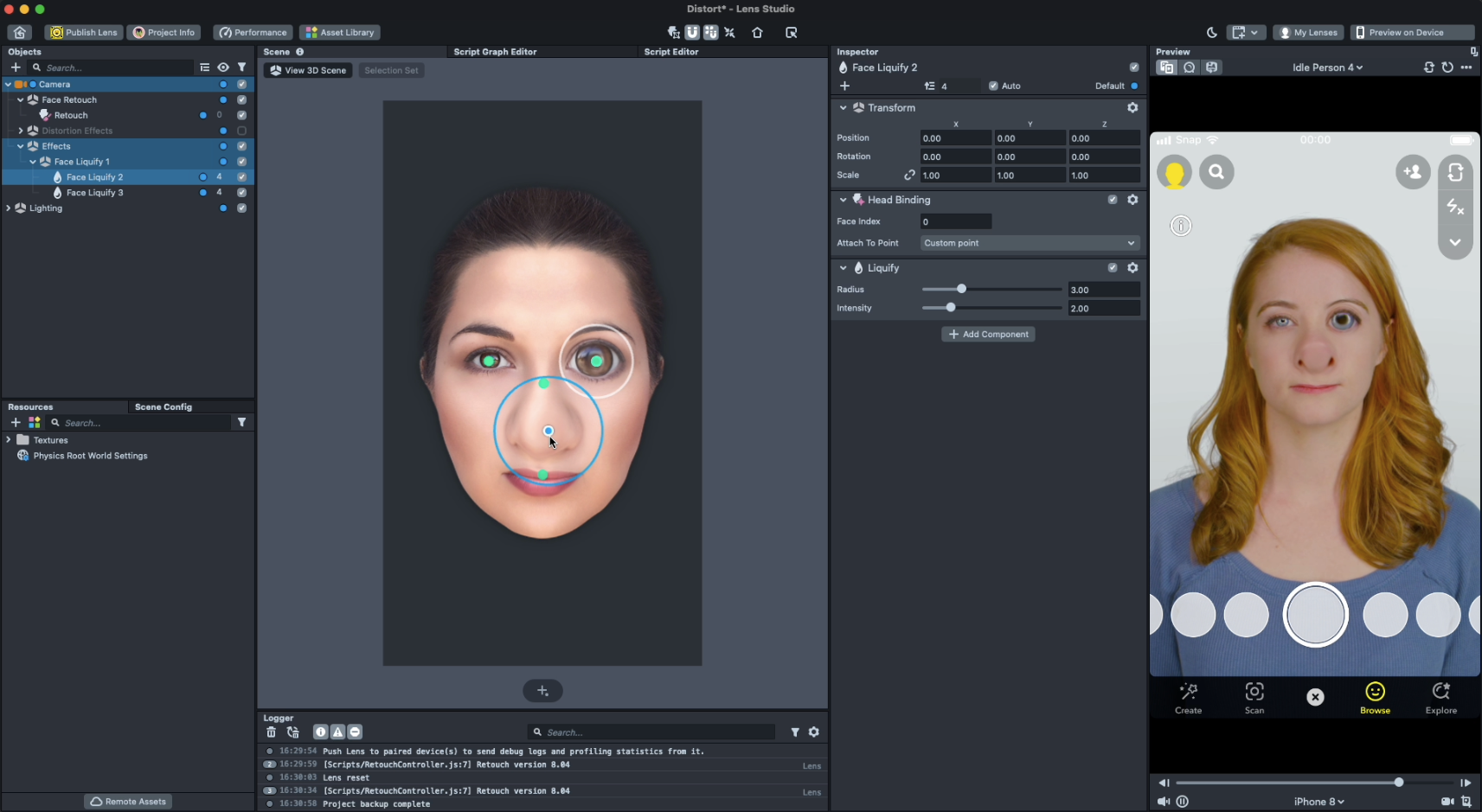Getting Started with Lens Studio - Face Distort
This walkthrough is part of the Getting Started with Lens Studio series.
In this post, we’re going to look at the Face Distort template in Lens Studio. This is a perfect place to get started in your journey into AR.
You can download the file from this tutorial right here.
The first thing we’re going to do is open Lens Studio
• Once we’ve opened up Lens Studio, we’re going to select the Distort Template from the Start Menu.
• When it first loads in, you’ll see that the template already has some distortions visible. What we’re going to do is go to the Objects panel, Top Right of your screen and disable the Distortion Effects object.
• Once you’ve done that, we’re going to create our own. So hit the + button top left and select Face Liquify to add to the Objects Panel
• Select one of the new Face Liquify components in the Objects panel and in the inspector have a play around with the different values to see how they work.
• In the scene panel select one of the distortion effects and try moving it around to the nose area
• Select the second and try moving it to the base of the face at the chin
• Another distortion effect we can add to the face is the Face Stretch effect, so hit the + button in the Objects panel and select Face Stretch from the dropdown.
• The Face Stretch effect allows us to select any of the points in the Scene panel and when we drag them it stretches the face. So have a play around and look at the effect in the simulator on the right hand side.
• In the Inspector panel, you can hit the ‘+ Add Feature’ button to add a different face stretch and use the slider to increase and decrease the effects allowing you to mix multiple effects together, or control them individually through scripting once you learn some more advanced techniques.
• You can often get a bit lost when using face distortion effects, so every so often hit the tick box in the Objects panel to disable the distortion effects and see what the regular face looks like.
Thanks for following along with this tutorial, it’s a super fast and fun way to add lots of character to your effects , let me know how you get on in the comments!
✌🏼 Liam